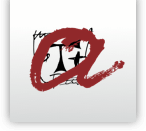Access to the Digital Library of the URV
Use SABiDi icon
You can search for the Digital Library via an external search engine (Google, Bing, etc.) or you can save the link to the Digital Library as a shortcut.
Tutorial for Accessing the Digital Library of the URV with SABiDi icon
Summary of Steps: Before you do this, you must install the "SABiDi" icon

Installing the "SABiDi" icon.
You only have to do this once. Once you have installed the icon you do not have to it again when wishing to access the Digital Library.
1) Open your browser.
2) If you have Chrome, Safari or FireFox
Drag the "SABiDi" icon onto your tool bar.
3) If you have Internet Explorer
Right click on the "SABiDi" icon, click on "Add to favourites" select “create on ‘Favourites Bar'”.
Once you have completed step 2 or 3, the "SABiDi - Biblioteca Digital" will appear in the favourites section of your browser.
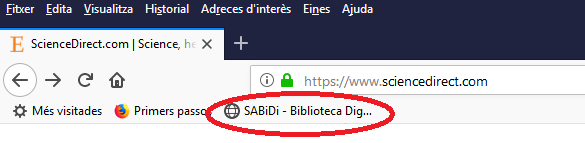
Accessing the service
When you enter the “Electronic Resources” section, if it tells you that you are not a URV user, click on the SABiDi icon and you will gain access.
Example:
1) Let's suppose that you have the website of ScienceDirect saved in your browser. Open the browser and go to the Electronic Resources website.

2) Once you have entered the Electronic Resources website, click on the "SABiDi - Biblioteca Digital" icon to go to the login page of the Service
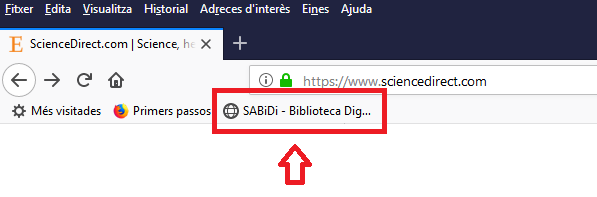
Login page:
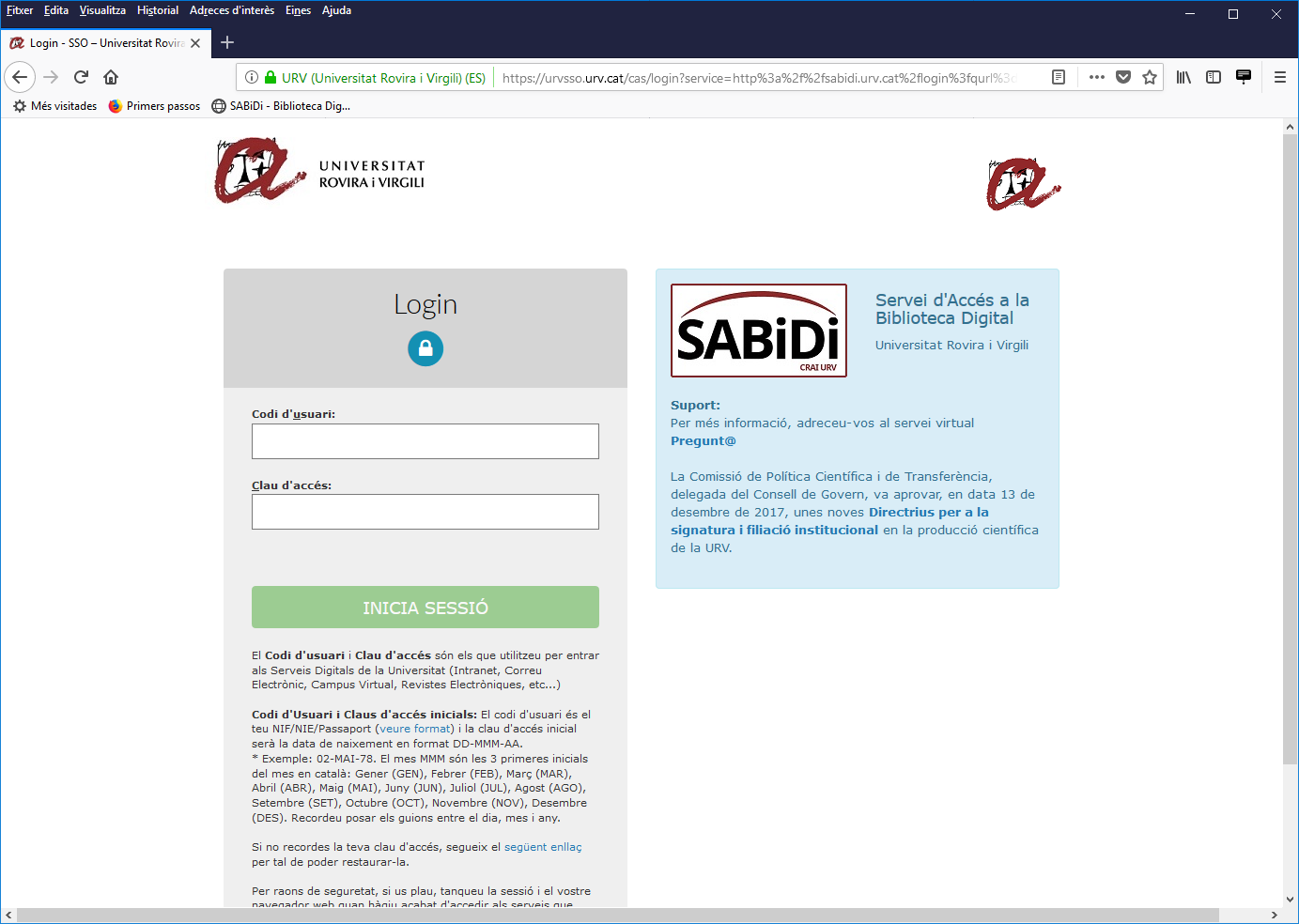
Enter your username and password (which are the same as the ones that you use to access the Intranet, Virtual Campus, email, etc.) and click on "START SESSION"
3) The first time you access the URV Digital Library through SABIDI, you will be asked to accept the Access to the Digital Library Regulations. When you access SABIDI, you will no longer ask for more than accepting the regulations until after a year.

4) When you accept the Regulations, you will be taken back to the Electronic Resources page, but this time you are now using the "SABiDi" service.
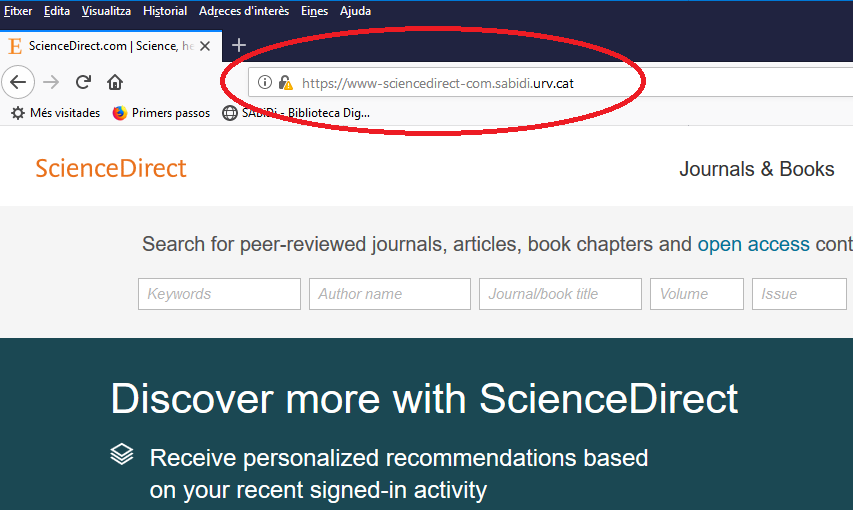
If you look at the web address, you will see the name "sabidi.urv.cat". This shows that you are now using the SABiDi service to browse the Electronic Resources.